Running PROVIEW under Windows 7 or 8 or 10
Proview will only run on the 32bit version.
First up - To find out if your computer is running a 32-bit or 64-bit version of Windows in Windows 7 or Windows Vista, do the following:
1. Open System by clicking the Start button , right-clicking Computer, and then clicking Properties.
2. Under System, you can view the system type.
o System Type: 32bit operating system.
If 32 bit version then continue as below.
For Windows
7
Click Start
in
the "search" box - Type MSCONFIG
Click on the ‘Tools’ and then ‘Change UAC
Settings’ then click ‘Launch’
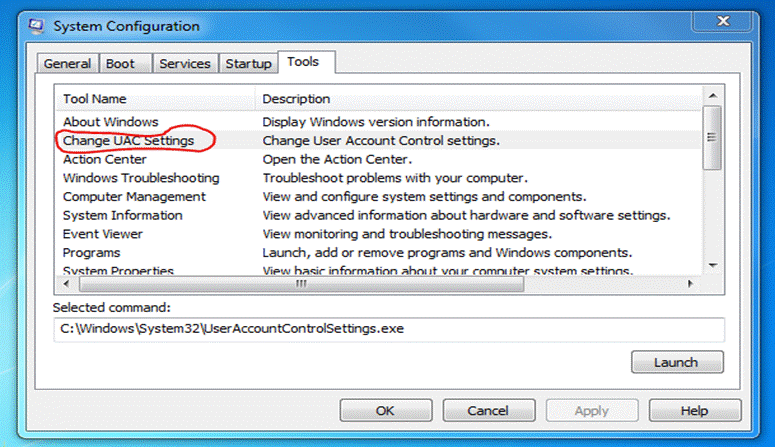
Drag the slider bar down to the lowest level ,
then click ‘OK’
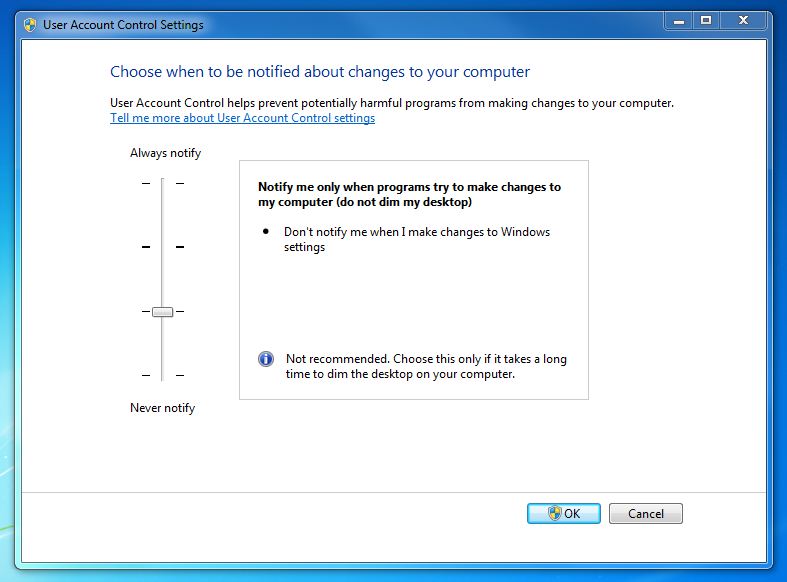
For Windows
8
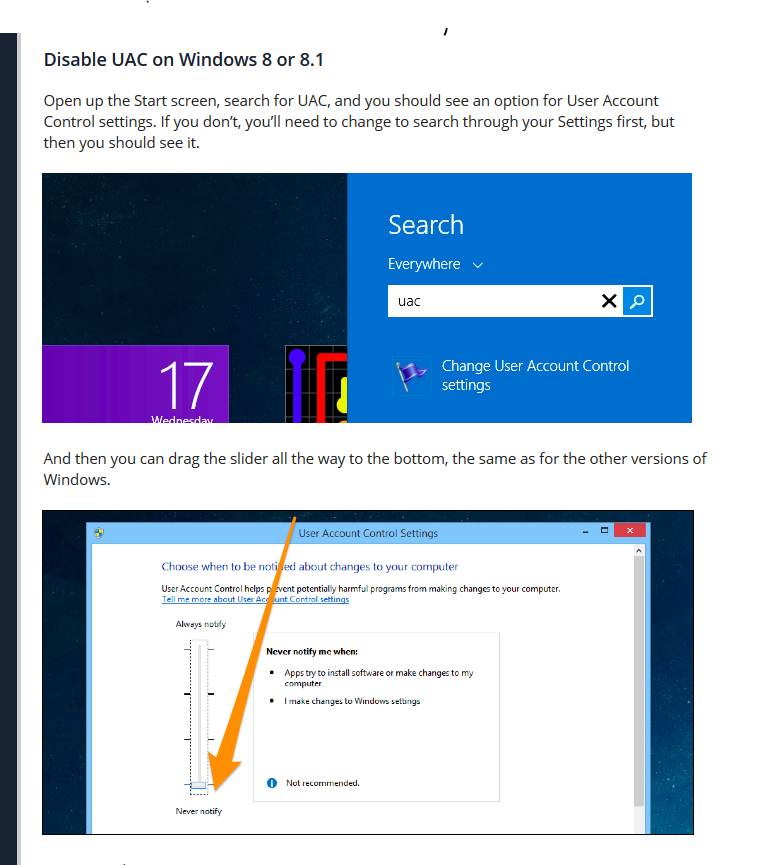
NOW YOU ARE READY TO INSTALL PROVIEW.
Installation
Right click on Rsetup.EXE ( Right Click to ‘Run as Administrator’.
(Rsetup.EXE is the file you downloaded )
Click on ‘-> Allow this program,..... ‘
Proview Setup box should appear, click on ‘Yes’.
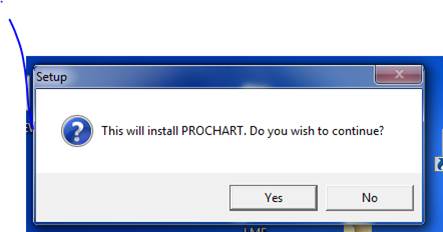
When complete
Start Prochart
Parameter box may open.
![]()
![]()
![]()
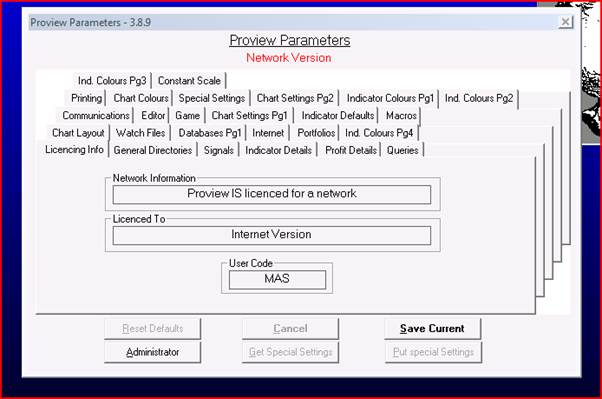
Proview will now finalize the installation and create an icon on your desktop.
Windows Home Premium 7
If unable to install, then restart Windows in Safe Mode.
Double click on Rsetup.Exe and follow steps above.